4 Solutions For Forgot iPhone Password! Newest and Easiest!
Forgetting to save or remember something is a natural thing. Especially if for things that are not used or done everyday. Forgot the iPhone password, for example, because it doesn't download or there is no need to enter the password too often, so you might forget what the password is. If we forget to put the keys to the house, vehicle to the room, maybe we can still find it somewhere, if we forget the iPhone password, how do we find it? Wow. Eits, calm down! Maybe this will cause real panic, especially when you need it. But it can still be overcome, how do you do it?
1. Forgot iPhone Password Solution
For those of you who are currently in a bad mood because you forgot your iPhone password along with a very urgent need related to your iPhone, skipper has some tips. Curious? Let's just read the steps below
1. Reset iPhone Password with iTunes
The first step if you forget your iPhone password that you can follow is to reset your iOS device with iTunes via your computer. Follow the steps below
- Open iTunes on computer
- Wait for iTunes to sync the device and create a backup
- Click the Device icon
- Click the Back Up Now button. This button is in the Backups section. This step is optional, the goal is for you to get the latest files back whenever you need to restore data from a backup file. When you enable this, your iPhone will automatically back up. Make sure you always check the last date. When creating a backup file there are two options, namely to want to be backed up via iCloud or to a computer via This Computer
- Click Restore Device. Located on the iTunes page. The Device label will be replaced with the name of your device
- 6. Click Restore and Update. The existence of this feature allows you to restore or restore files and device settings. Click Next
- Select Agree. After this, the process of restoring and restoring files and device settings will begin. By clicking Agree, you are agreeing to all existing Apple regulations
- Wait until the process is complete
- Select the source of the former backup that you want to restore
- You can access this option in the Restore from this Backup section by clicking the folder with the device name.
- If you want to continue, click Continue to start the restore and restore process and setup
- At this point, iTunes will start restoring files and settings to the device as before. This process may take 15-30 minutes, depending on how many files you have.
- Wait until the device restarts, you will see the words "Hello" on the iPhone screen
- Press the Home button
- Type your Apple ID password
2. Reset iPhone Password with Find My iPhone
Not much different from the first method, you can also apply this second method if you forget your iPhone password. However, this method will also delete all files on your iPhone. Therefore, try to always back up important data regularly for backup. This method can be applied if your iPhone activates the Find My iPhone feature on your iPhone.
- Open your computer via the link www.icloud.com/#find, then you will be asked to log in with your Apple ID. After that you will enter into your iPhone search
- Click All Devices to see all the devices connected to your Apple ID account. From here, locate the locked iPhone device
- To erase iPhone, select Erase Phone
- Done, your iPhone is clean just like buying a new one because there is no data
- After this step, you can access your iPhone without entering the password
- iPhone 5S, SE, 5, 6 Plus, 6S, 6S Plus, 7 and 7 Plus
- iPad Air 2, Mini 3, Mini 4, and Pro (Either 9.7 or 12.9 Inch screen version)
- Press the Lock button to turn on the iPhone screen
- This button is on the right side of the device, while the iPad is at the top of the frame. If the iPhone 5S button is on the top of the device too
- Place your fingertip above the Home button, if the Rest Finger to Open accessibility feature is enabled, this finger placement mechanism can unlock iPhone automatically
- If prompted, press the Home button, if there is a Press home to Unlock command at the bottom of the screen, follow this command
- If your fingerprint is not scanned properly, you will be taken to a passcode entry page and ask you to try this step from the beginning
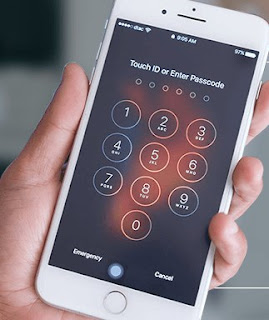
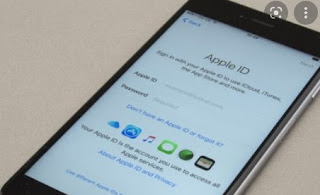
Post a Comment for "4 Solutions For Forgot iPhone Password! Newest and Easiest!"